Anatomy Lesson - Simple Discounts
- benamchin
- Oct 15, 2022
- 5 min read
Simple discounts in the Retail and Commerce module are used for exactly what they sound like: Dollars or percentages off individual items or groups of items without any other criteria that needs to be met to receive the discount (assuming no coupon code functionality is being used). In this blog we'll go through each section and discuss how to populate them and what it means when we populate them certain ways.
The General Tab
The General tab for all discounts will have the same information, and this is what connects different discounts with each other. To understand more about this section, visit my blog on the basics of the retail pricing engine here.
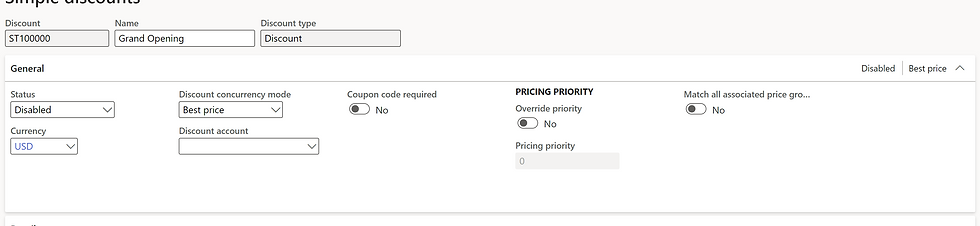
Also note that the number sequence for these discounts are being set to automatic and are the Contoso data that comes with every standard demo environment.
Details Tab
The Details tab, in my opinion, does very little to help the system. In it there are free text fields that, with customization, can appear on things like coupons and online. The information here are as follows:
Description - What the discount is. This is generally something marketing will be able to give to a system user to configure into the discount. I'm not much of a marketer, but this would be something to catch the eye of the customer and drive traffic to the appropriate channel in the hopes that they'll redeem the coupon.
Disclaimer - Generally this is the legal jargon that needs to go into a discount. For example, exclusive discounts would say something like "This discount cannot be combined with any other offer." Something along those lines, where it legally restricts customers from the use of the discount in different aspects that the company finds appropriate.
Text for fiscal printer - This, in standard functionality, if you're using the fiscal printer functionality in D365 (usually for international or non-US stores), will show when a discount is used. Note that this must be configured on the receipt format in order to appear appropriately and will not appear without any configuration.

Price/Discount Tab
The price/discount tab is meant to make entry of a discount easier if it's consistent from line to line. In this section you can specify a "header" discount that applies to all lines that are created in the lines section (to be discussed later). You can also specify a quantity limit that will stop the customer from receiving the discount after they've bought more than the quantity specified in this parameter. After the quantity limit is reached, the customer will receive the goods at their specified price (based on base price or their trade agreement price).

Validation Period
The validation period is simply the start and end date or advanced period that the discount will be applicable for. For more information on advanced validity periods, visit my overview blog here.

Lines
The lines section is where the "meat" of the discount resides: This is where you set up what the discount for items or groups of items (by category) are. Going from left to right on the line, this is the type of information you can fill in:
Category - If an entire category is getting a discount (all watches are 15% off), you can categorize them together and set the entire category to receive a discount. In a moment I'll discuss how you can do this for all but one (or more) items in a category
Also note here that you can select which category to look for category nodes, so if you're using supplementary hierarchies, you can use that, or you can use your standard commerce product hierarchy.
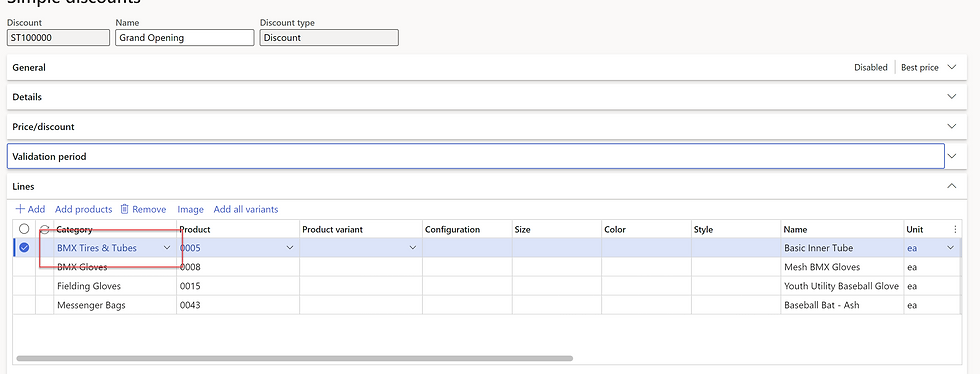
Product - If only an individual product is selected, just that one product will be included/excluded in the discount.
Note here that if you select a product master and DON'T select any variants, all variants will receive the discount
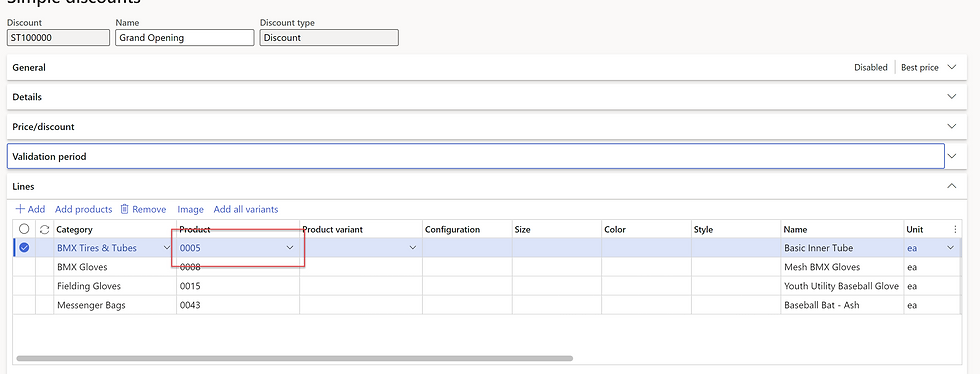
Dimensions - If selecting a product master, you can select the individual variants that receive the discount if not all variants will receive/be excluded from the discount.
Note here that all used dimensions need to be specified that are available on the product master. Unfortunately, we can't say that all large sizes for any color in a single line (for example) get a discount. We would need to have individual lines for each full variant ID

You can optionally select the variant number instead of the individual dimensions one at a time. This can save some time and effort

Name - This automatically populates based on the product name. Nothing to do here but watch it populate correctly.
Unit - If an item is sold in different units of measure, you can select which unit of measure will receive/be excluded from a discount. For example, if individual units of an item (ea's) are not discounted but a box (unit Bx) is discounted, you can create a line with UOM Bx and then the each lines on a sales order will not receive the discount, even if the quantity reached the unit conversion of Bx.
This also works vice versa, so be careful here. If both Bx and Ea get a discount, make sure to set up 2 discount lines.

Line type - This is where you can specify if an individual line is being included or excluded from the discount. The most I've seen this used is when we're discounting categories, but specific items within the category aren't discounted for one reason or another. An example of this would be "All watches except for Rolex are discounted 15%." We'd set up the discount at the Watches category for include, then do a separate exclude line for the subcategory Rolex.

Calculation type - This is where we define the type of discount the line will be receiving. There are 3 options in this dropdown that each do something slightly different. Also notice that as you select each different calculation type the field to populate the data changes to the appropriate field:
Percentage off - As it sounds, this is a straight discount % off the trade agreement/base price of the item. For example, take 30% off all watches
Amount off - This is a dollar value being taken off the trade agreement/base price of the item. For example, take 5 dollars off of the price of this line (before tax)
Unit price - This is the fixed price for the item at a discount. For example, a discount where for a limited time an item is running for $10 the unit price setup would be used

Quantity limit - This is set at the Price/Discount tab and populates down to the lines for easier visibility. For example, if I set the limit to 5 in Price/Discount it populates down to the lines:

Discount method - This field mirrors the calculation type 99% of the time. The difference is when you use the unit price, you have the option of making the price inclusive or exclusive of tax. You'll notice that the value moves from field to field depending on which you select:

Line Details
The line details page shows the product description as it appears in the released products form. This can be edited, but doing so will not change the description on the sales order line in call center, Ecommerce, or POS.

Summary
Simple discounts are exactly as they sound: Simple. There isn't any complex application logic or hurdles that need to be jumped through to get them applied. Simply exist and be eligible for the discount and you'll be able to understand these fundamental discount types.
Stay tuned for some of the more complex discount types that the retail pricing engine offers, and as always, if you'd like to reach out to me, please feel free to!





Comments